SOFTWARE
MPESA INTEGRATION
**** Assumptions. -You have a paybill number, if not apply for one from Safaricom
Step 1:
Login in to MPESA Portal https://org.ke.m-pesa.com/ and create a WEB and API users
If you don’t have access to MPESA portal (you need a certificate from Safaricom and an admin account created by Safaricom to access the portal)
use the attached document (MPESA Business Admin account activation request) to apply for an admin account. Fill it, sign it and stamp and send it to M-PESABusiness@safaricom.co.ke
As I said, to access the MPESA portal you need a certificate, to get one, send a blank email to
M-PESACertpassword@safaricom.co.ke , they will send you a link and instructions
Once you have been given access to the portal and you have your mpesa certificate installed, login and create 2 users (Web and API )
To create the users, go to BROWSE ORGANIZATION >> OPERATORS >> ADD NEW >> Select API >> CHoose Web Profile >>> Select all Roles apart from Auditor >> fill in the form and submit
do the same thing for WEB user , when creating web user you will receive username and password, make sure to login so as to activate the user
STEP 2:
Login to https://developer.safaricom.co.ke , click on GOLIVE , upload the attached excel document for testcases, >>> choose SHORTCODE as verification method, enter your paybill number, your company name and the WEB USER you created in step 1 above. >>>>>> select all the products and enter the OTP code that will be sent to your phone then submit
STEP 3:
Popuplate the attached MPESA GoLIve document with the app name you just created in STEP 2 above, sign it, stamp it and send to apisupport@safaricom.co.ke
Thanks
KSh4,500.00 – KSh45,999.00
**** Assumptions. -You have a paybill number, if not apply for one from Safaricom
Login in to MPESA Portal https://org.ke.m-pesa.com/ and create a WEB and API users
If you don’t have access to MPESA portal (you need a certificate from Safaricom and an admin account created by Safaricom to access the portal)
use the attached document (MPESA Business Admin account activation request) to apply for an admin account. Fill it, sign it and stamp and send it to M-PESABusiness@safaricom.co.ke
As I said, to access the MPESA portal you need a certificate, to get one, send a blank email to
M-PESACertpassword@safaricom.co.ke , they will send you a link and instructions
Once you have been given access to the portal and you have your mpesa certificate installed, login and create 2 users (Web and API )
To create the users, go to BROWSE ORGANIZATION >> OPERATORS >> ADD NEW >> Select API >> CHoose Web Profile >>> Select all Roles apart from Auditor >> fill in the form and submit
do the same thing for WEB user , when creating web user you will receive username and password, make sure to login so as to activate the user
Login to https://developer.safaricom.co.ke , click on GOLIVE , upload the attached excel document for testcases, >>> choose SHORTCODE as verification method, enter your paybill number, your company name and the WEB USER you created in step 1 above. >>>>>> select all the products and enter the OTP code that will be sent to your phone then submit
Popuplate the attached MPESA GoLIve document with the app name you just created in STEP 2 above, sign it, stamp it and send to apisupport@safaricom.co.ke
Thanks
| Type | Joomla, WordPress, Custom |
|---|
Based on 0 reviews
Only logged in customers who have purchased this product may leave a review.
No more offers for this product!
Shipping Policy
Shipping is done all over the country. Shipping Cost is calculated depending on Region Zoning Outlined in Checkout page
Refund Policy
If the goods are broken ONLy during shipping its refundable or exchanged. Read more on Policy.
For downloadable products refund is not ACCEPTED, hence be aware of the product you are buying before making order.
Cancellation / Return / Exchange Policy
Cancellation is allowed within 3 hours of making an order. Remember to communicate when cancellation is done. Read more on Policy.
General Inquiries
There are no inquiries yet.


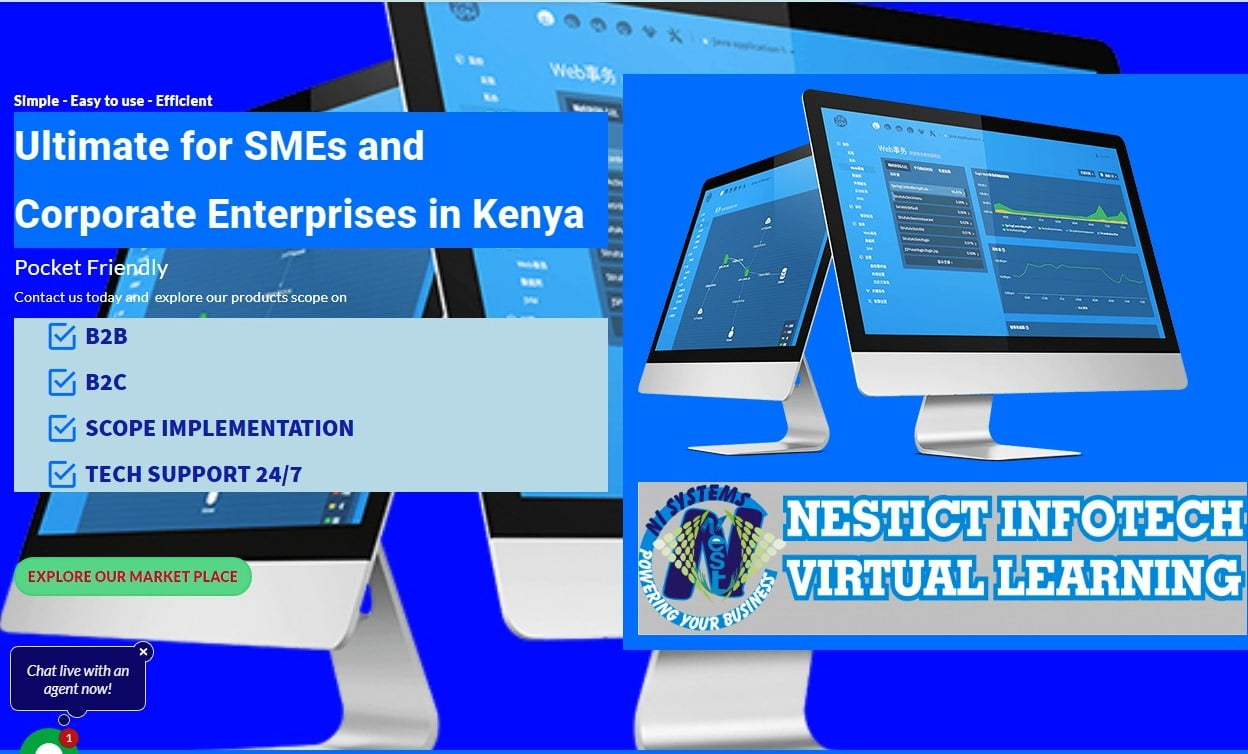




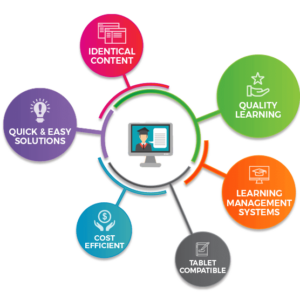


There are no reviews yet.